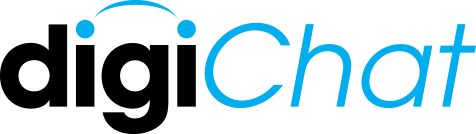
Secure Communications
Text, voice, and video communication provides your team with direct access to resources, even in the remotest of locations.
digiChat for Web
F E A T U R E S
Simple & Powerful
Push-to-Talk capable for most economical voice calling.
Quality video with voice at just 70 kbps.
Group calling capabilities.
digiChat® Capabilities
-
Encryption
The Advanced Encryption Standard (AES) specifies a Federal Information Processing Standards (FIPS)-approved cryptographic algorithm that can be used to protect electronic data. The AES algorithm is a symmetric block cipher that can encrypt (encipher) and decrypt (decipher) information. Encryption converts data to an unintelligible form called ciphertext; encrypting the ciphertext converts the data back into its original form, called plaintext. The AES algorithm is capable of using cryptographic keys of 128, 192, and 256 bits to encrypt and decrypt data in blocks of 128 bits.
DigiGone uses the NIST approved Rjindael 256-bit AES algorithm on File and Folder Encryption as well as Packet Encryption for data sent to and from the Secured Proxy Servers. All Video, Audio, Texting and File Transfer capabilities are encrypted from end to end and all encryption and decryption takes place at each client end point. All traffic passes through the network in encrypted format. digiChat Software encryption meets the HIPAA Security Rule along with the HITECH Act, part of the American Recovery and Reinvestment Act of 2009.
-
Video Teleconferencing
digiChat allows for peer-to-peer and peer-to-multi peer encrypted video conferencing via a “Meet Me/Chat Room” type connection concept. The “host” of the video conference may use a “Virtual Host,” which is pre-established or may create an “Ad Hoc Host,” on- the-fly, for all parties to the conference to meet. All “Guests” to the conference then provide their own personal “Username” and “Password” to access the digiChat client software. Once the software application has opened, the “Guest” enters the “Virtual Host” or “Ad Hoc Host” name for the conference, followed by the “Password” for the conference. At this point, the “Guest” is entered into the conference. The entering guest’s name is announced via a text window and all other participating guests are displayed in the text window.
Each guest has the ability to observe or participate in the video conference, by clicking “ON” their video window to listen and observe and clicking on/off their camera and on/off their microphone to participate. If a participant has more than one camera connected, the software gives the ability to easily select and change cameras during the conference.
There is virtually no limit to the number of Guests who may participate in a video conference. However, the speed of the PC or Smartphone processors and the capacity of the Communications Servers on which the conference is running may impact the actual number of parties who can participate or be observed at the same time.
-
Video Streaming
digiChat allows the Video Teleconferencing capability to be used for the live encrypted streaming of video and audio content from manned or unmanned video cameras for broadcasting and surveillance applications. The output from these cameras is transmitted to a Virtual or Ad Hoc Host. Parties wishing to observe or broadcast the transmission use digiChat client software to connect to the appropriate Host session.
-
Voice over Internet Protocol (VoIP)
digiChat uses VoIP for all audio transmissions.
-
Audio Teleconferencing
digiChat allows for peer-to-peer and peer-to-multi peer encrypted audio calls and conferencing. An audio teleconference is accomplished following the same path as described, above, in the Video Teleconferencing session, except that the participant’s video window and camera are not turned on. Mixed conferences are facilitated with some participants using audio and video, video only or audio only.
-
Instant Messaging (IM)
digiChat allows for encrypted texting from any participant to all the participants. The maximum characters allowed per message are 160.
-
File Transfer
digiChat allows for any file to be transferred in encrypted format to any or all of the participants on a video or audio teleconference or streaming session. To securely transfer a file, a participant clicks on a convenient “Send File” icon, is given the choice to select or deselect which conference participants will receive the file, is then given the ability to select a file to transfer from anywhere on the computer and then upload the file to the recipients. The file sender is informed, in the IM Texting window, of which participants to whom the file is being uploaded, when each file is uploaded, and confirmation that the file was either received or rejected by each intended recipient.
digiChat® User Interface
-
Bandwidth Select™
This feature allows each user to control the amount of bandwidth used by the application. This is accomplished by “gating” the bandwidth usage at a user selected maximum of as little as 40Kbps for full use of all encrypted video, audio, IM chat and file transfer capabilities. Bandwidth Select™ is a “gate” in that the user selected bandwidth (from 40 Kbps to 500 Kbps) is the maximum the application will use. However, the application only uses what it actually needs, up to the maximum set. Bandwidth Select™ also allows you to independently set the maximum “gate” for Audio bandwidth use at either no more than 8 Kbps or no more than 12 Kbps.
-
Frames-per-Second (FPS) Selection
This feature allows each user to control the Frames-per-Second used by the application. digiChat for PC’s FPS rate may be adjusted from 5 to 30 FPS. digiChat for Smartphones may be adjusted from 5 to 15 FPS. While FPS selection effects the fluid motion of the video experience and allows an adjustment for older PC’s and Smartphones with slower processors, it also allows for Bandwidth Usage Reduction and Savings due to the fact that fewer frame updates require less bandwidth and digiChat’s Bandwidth Select™ feature is programmed to use only as much bandwidth is required, up to the user selected maximum.
-
“Video/Audio Only” Viewing
This feature allows each user to turn off their camera and/or microphone during a Video or Audio Teleconference and only view and/or listen to the conference. In this mode, the user only transmits at less than 1 Kbps and receives as little as 6-8 Kbps for an “Audio Only” conference and as little as 30-40Kbps for a Video Conference.
-
Push-to-Talk
This feature, when user activated, allows the user to use the F9 key or the left mouse button as a Push-to-Talk key. While this feature was designed to provide operational convenience in loud environments, it also reduces bandwidth costs by transmitting the 6-12 Kbps of VoIP audio ONLY when the Push-to-Talk key is depressed.
INQUIRIES
Send us a message if you want to learn about
digiChat®
All Rights Reserved | DigiGone® Est. 2007 | Created by CCC